On December 21, 2020, Jupiter and Saturn were separated by only 0.1 degrees, and appeared at first glance to look like a single bright “star.” If you had good seeing conditions and looked carefully you could tell that it was actually two objects very close together.
Since the occurrence of Jupiter and Saturn being this close together was just a few days before Christmas and looking like a single bright star in the sky, the 2020 great conjunction is sometimes referred to as the “Christmas star”.
The December 21, 2020 conjunction was the closest great conjunction since July 16, 1623, where Jupiter and Saturn were slightly less than 0.1 degrees apart at the conjunction. However, it would have been difficult, if not impossible, to see it then since they appeared close to the Sun. The last time that these two planets were separated by less than 0.1 degrees and were easily observable was almost 800 years ago, during the great conjunction of 1226.
Jupiter and Saturn are much farther away from the Sun than the other planets we can see with our naked eye. Since an object's orbital speed decreases with distance, it takes them longer to go around the Sun. Earth completes one orbit around the Sun in 1 year, Jupiter takes 12 years, and Saturn takes 30 years. Due to their long orbits, Jupiter and Saturn are seen together in the sky only once every 20 years.
But appearing as close together as in 2020 is rare. After 2020, the next great conjunctions will occur on November 2, 2040 and April 7, 2060 and their minimum separation will be 1.1 degrees. That’s 11 times farther apart than they appeared on December 21, 2020 this year. This year’s great conjunction was unusually close. Over a period of 1,000 years there are only six great conjunctions where they are less than 0.2 degrees (1623, 1683, 2020, 2080, 2417, and 2477).
Here is a graphic that shows the location of Saturn and Jupiter in the sky about 45 minutes after sunset on various days leading up to their conjunction on December 21, 2020.
Here are the images from my telescope on those two evenings. The image on 12/18/2020 is a composite of two image captures at different exposures to be able to see the rings of Saturn better. These come from actual images I saw on my laptop screen with no planetary post processing. The one on 12/21/2020 is a single image capture and Saturn does not show up as well, but the shape of the rings are still noticeable. Some of Jupiter’s moons are visible in the images from both of these days. You can see how Jupiter and Saturn appear very close together on the 21st compared to just 3 days before.
Jupiter/Saturn conjuncture 2020 | Taken from Fayetteville, T… | Flickr
Note: Portions of the detail information about Jupiter and Saturn conjunctions came from Graham Jones’ article “The December 2020 Great Conjunction” on timeanddate.com.

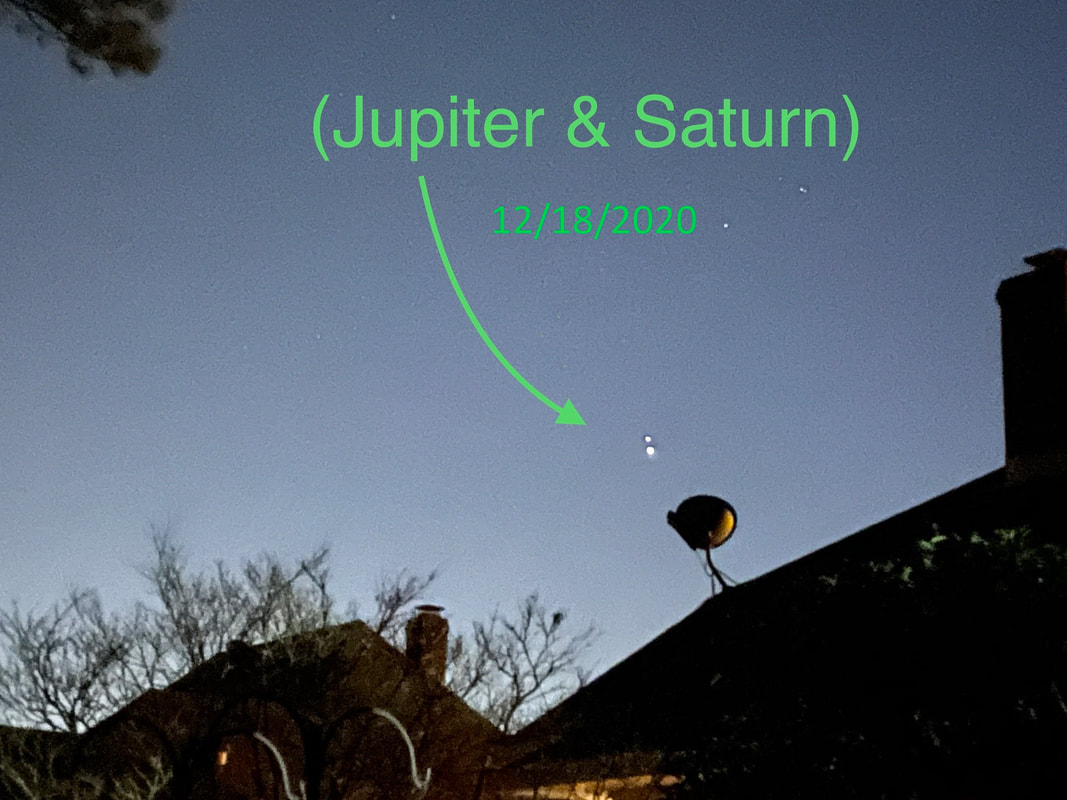
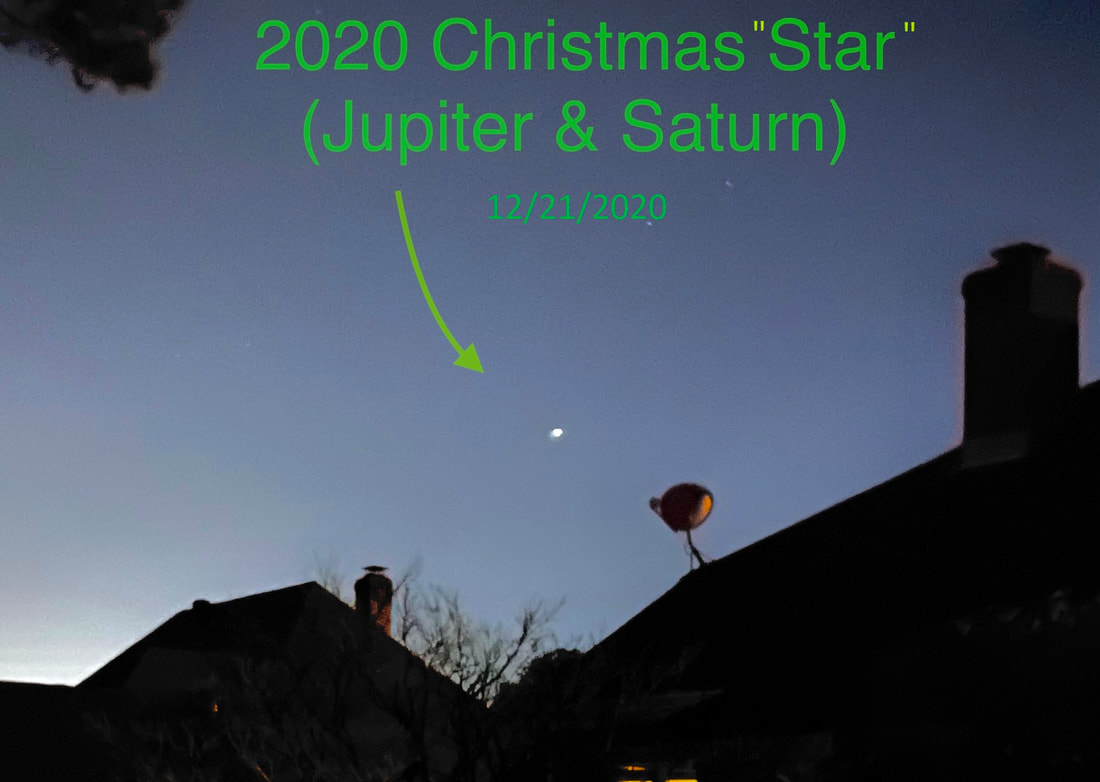
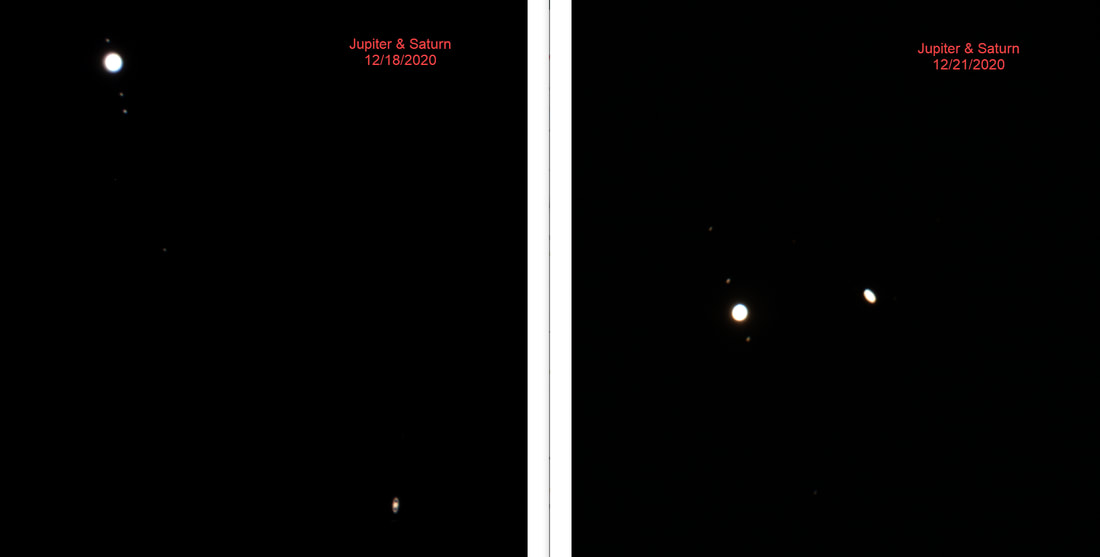







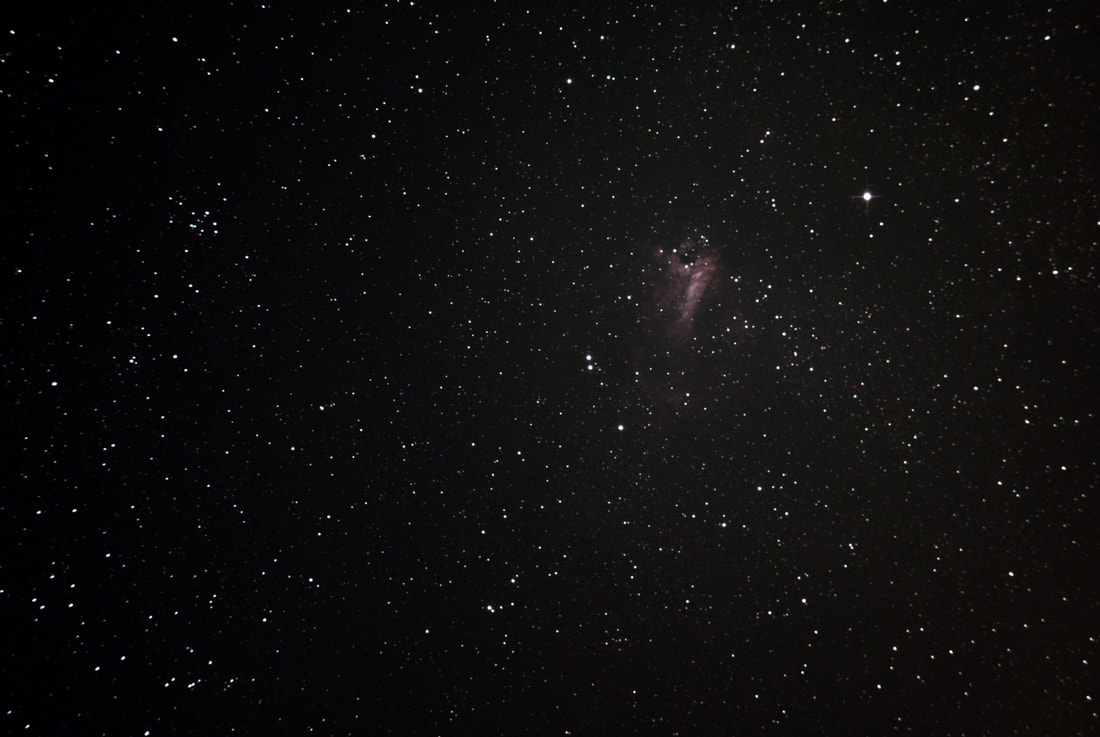




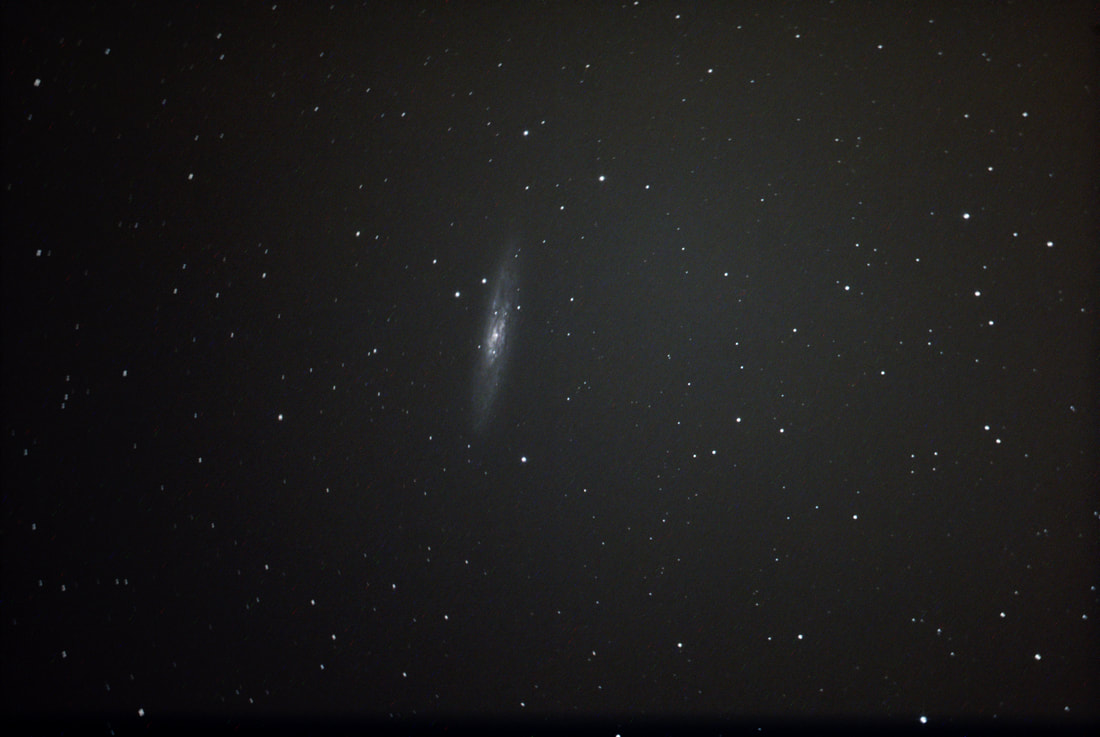



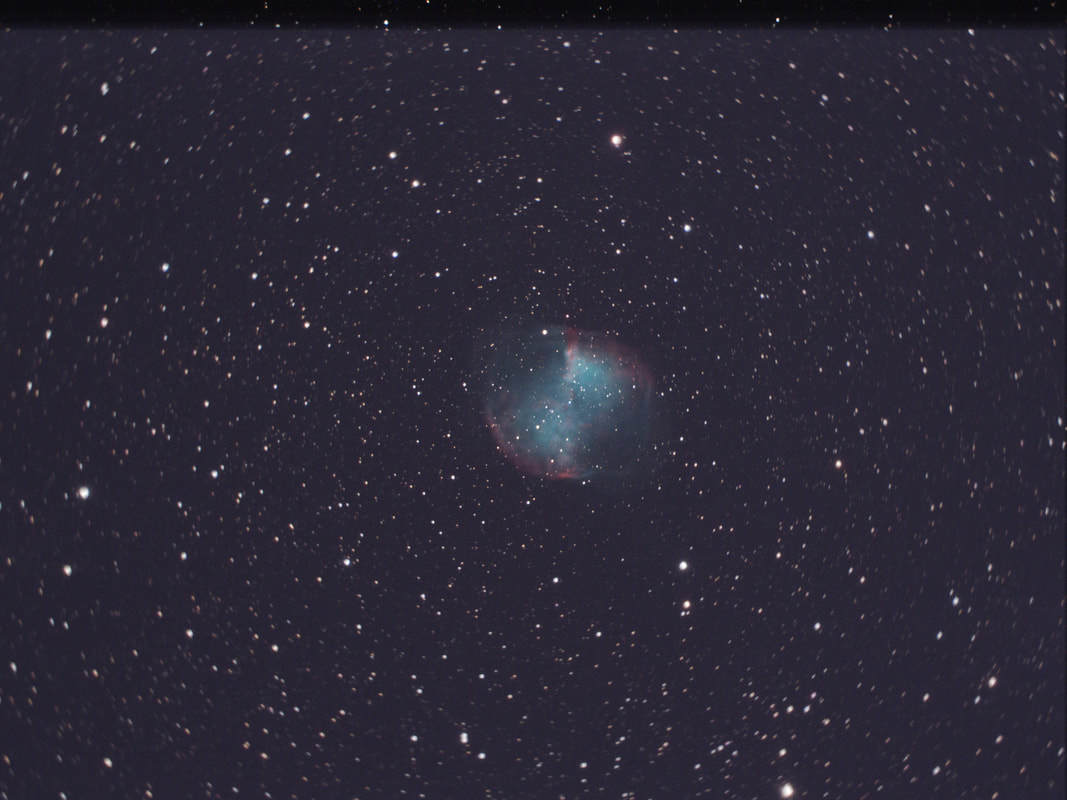





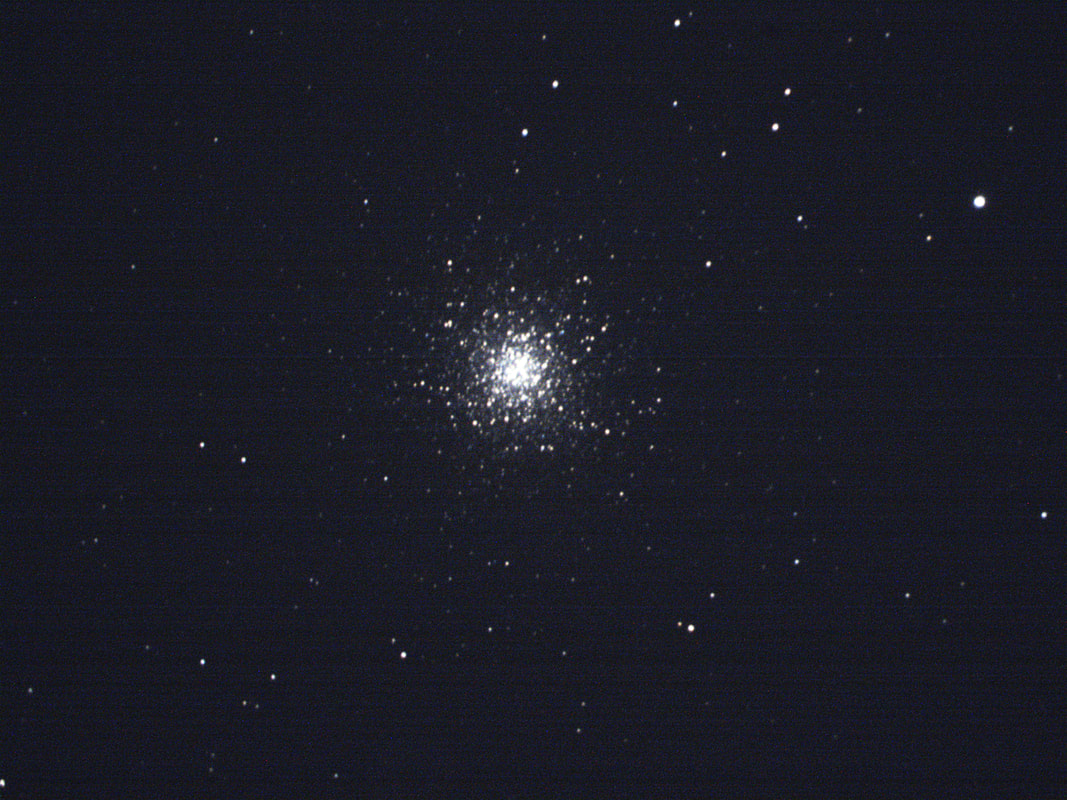
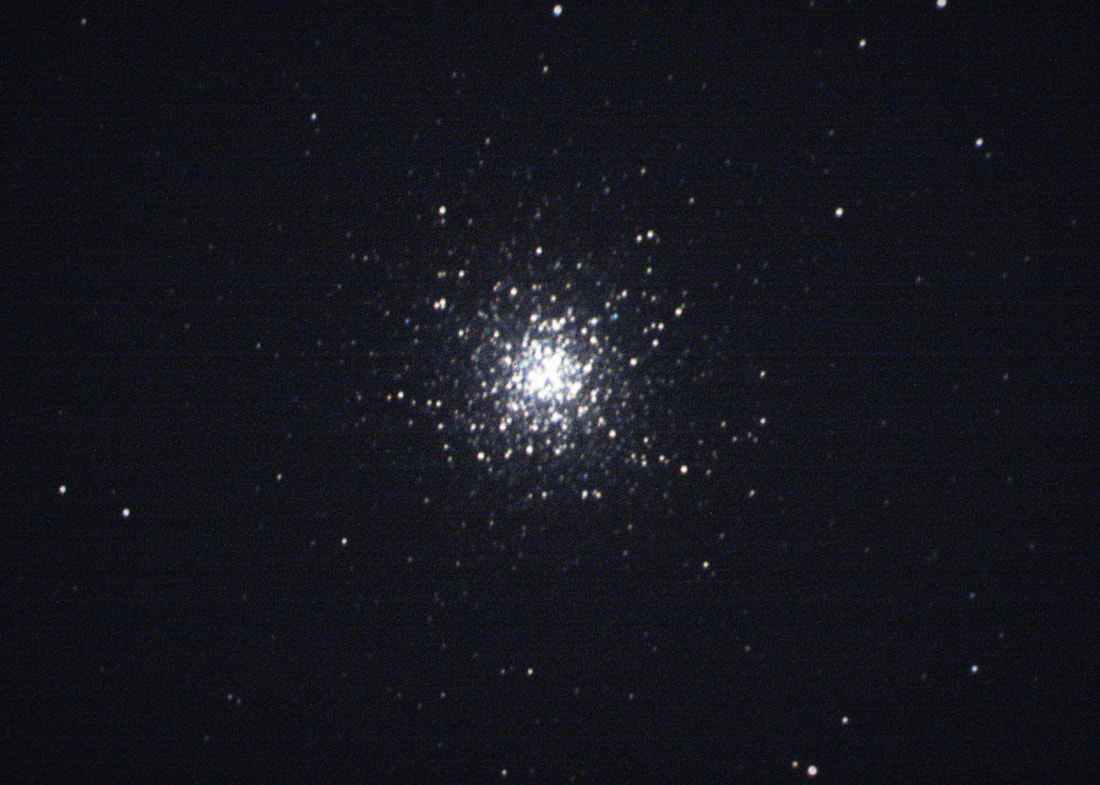


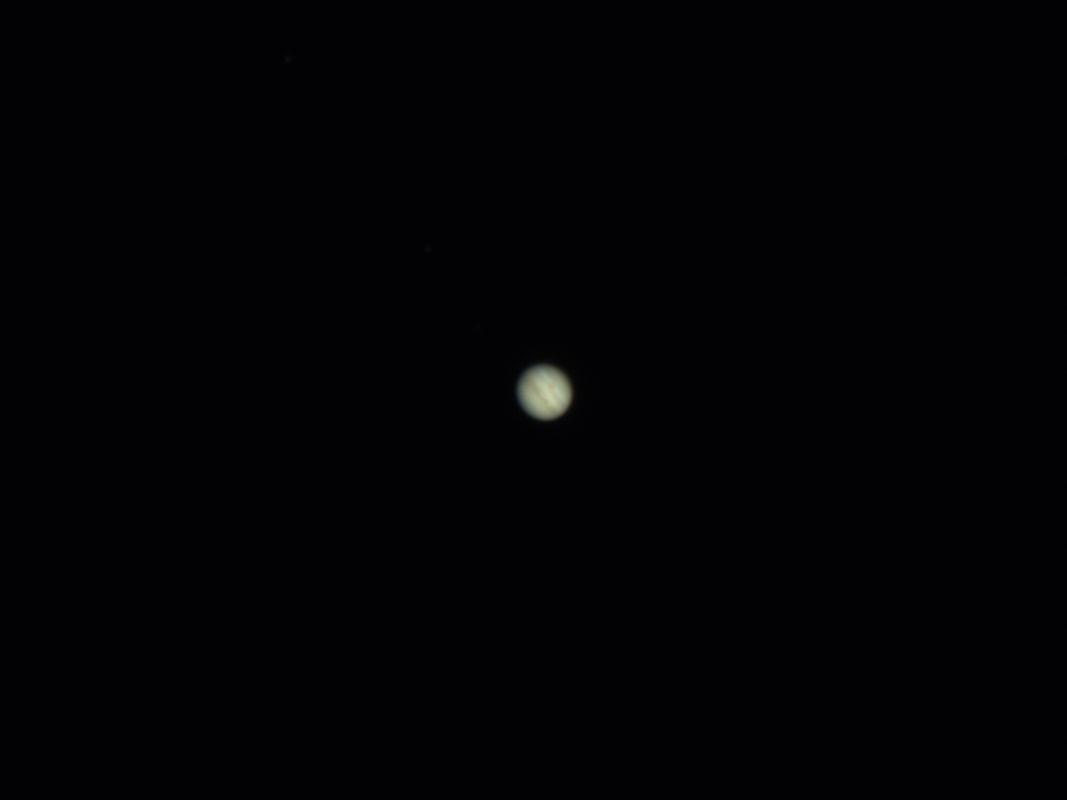
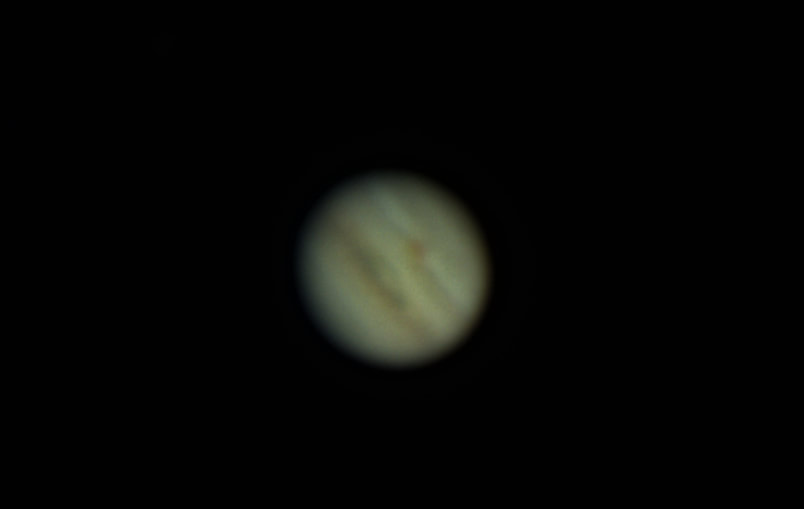
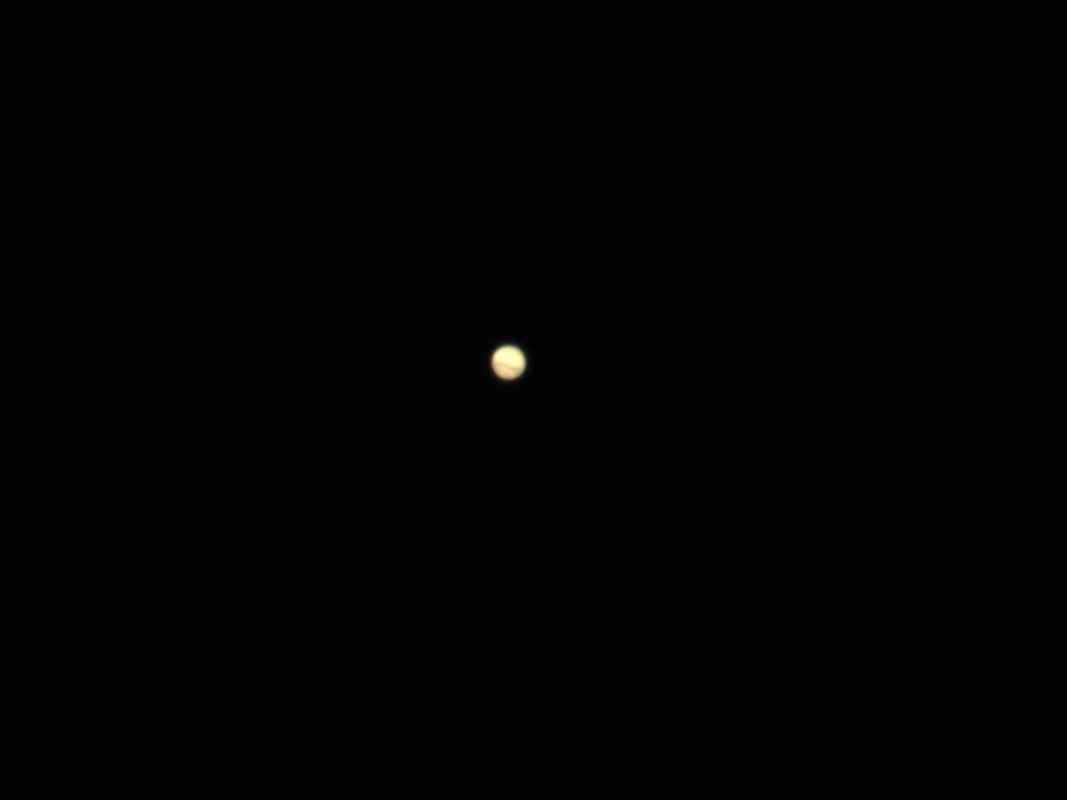
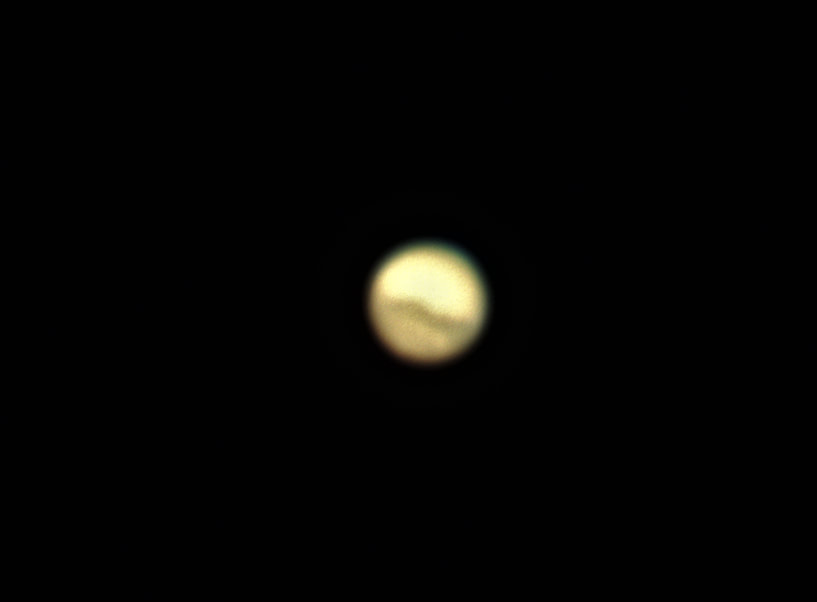
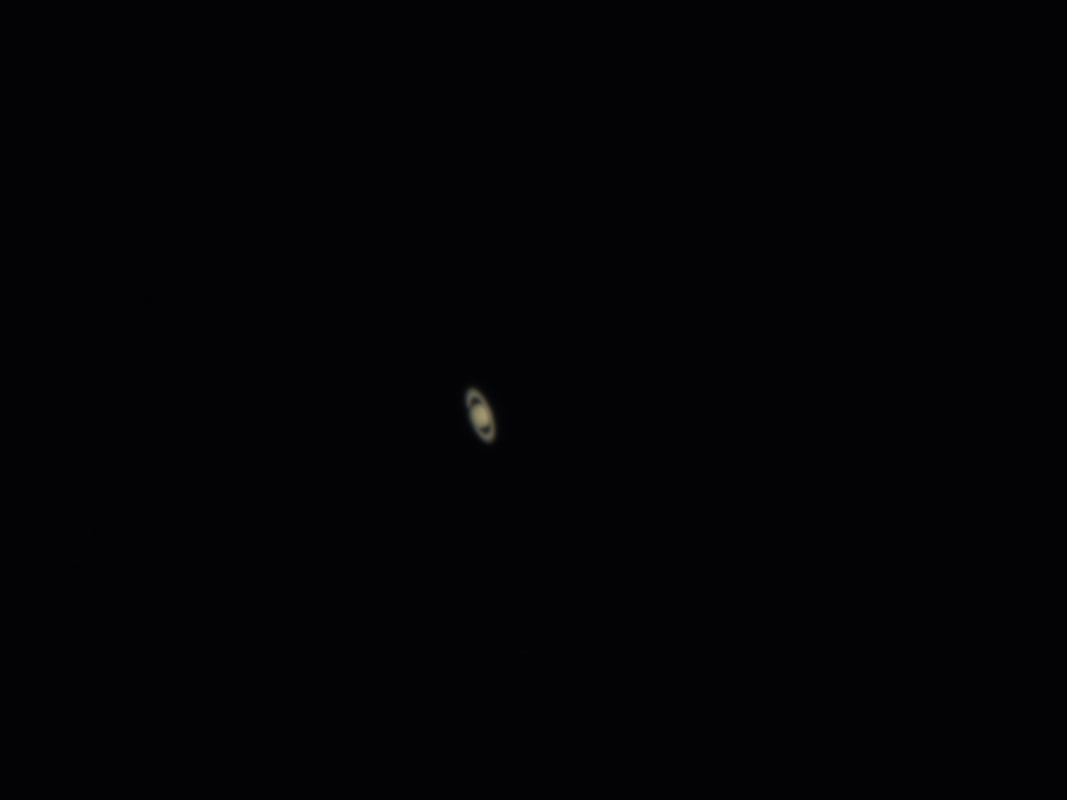
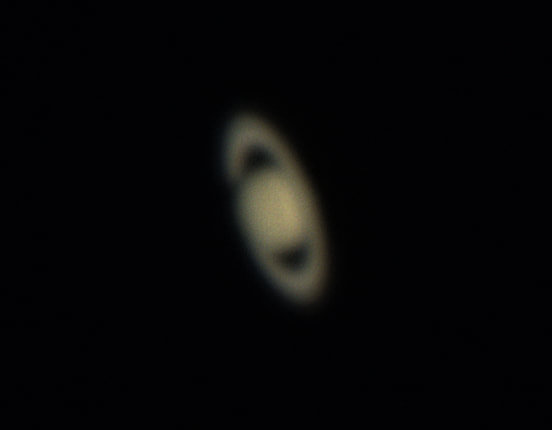


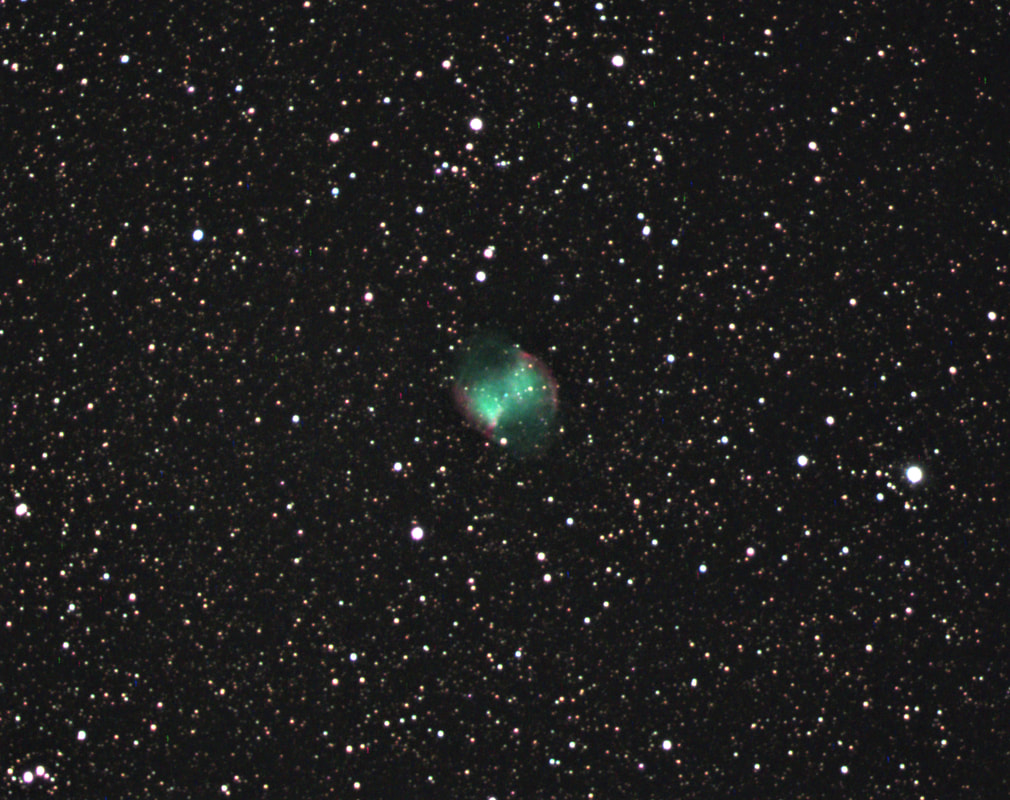


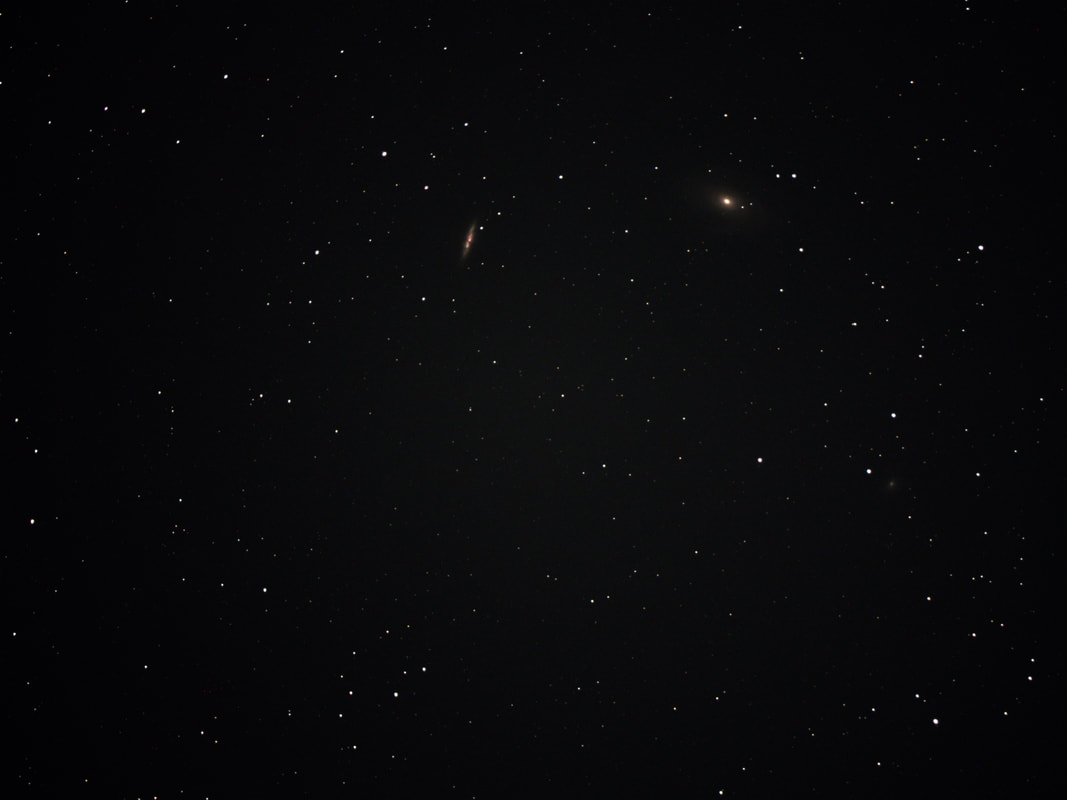
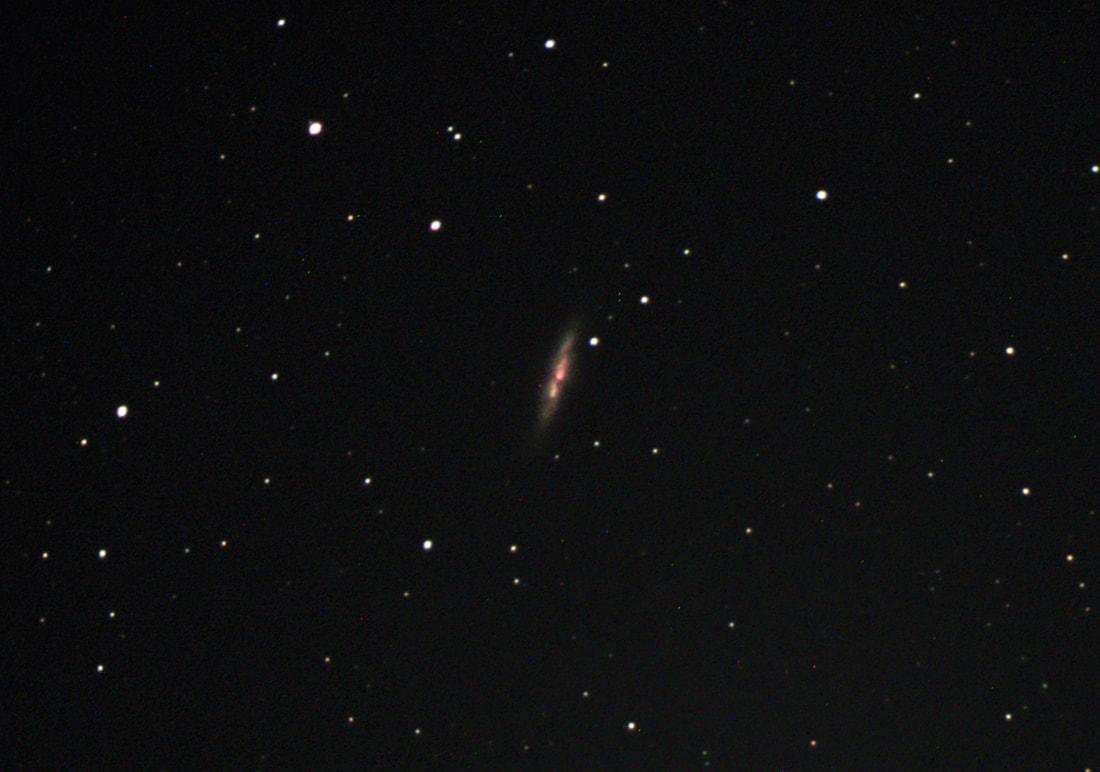



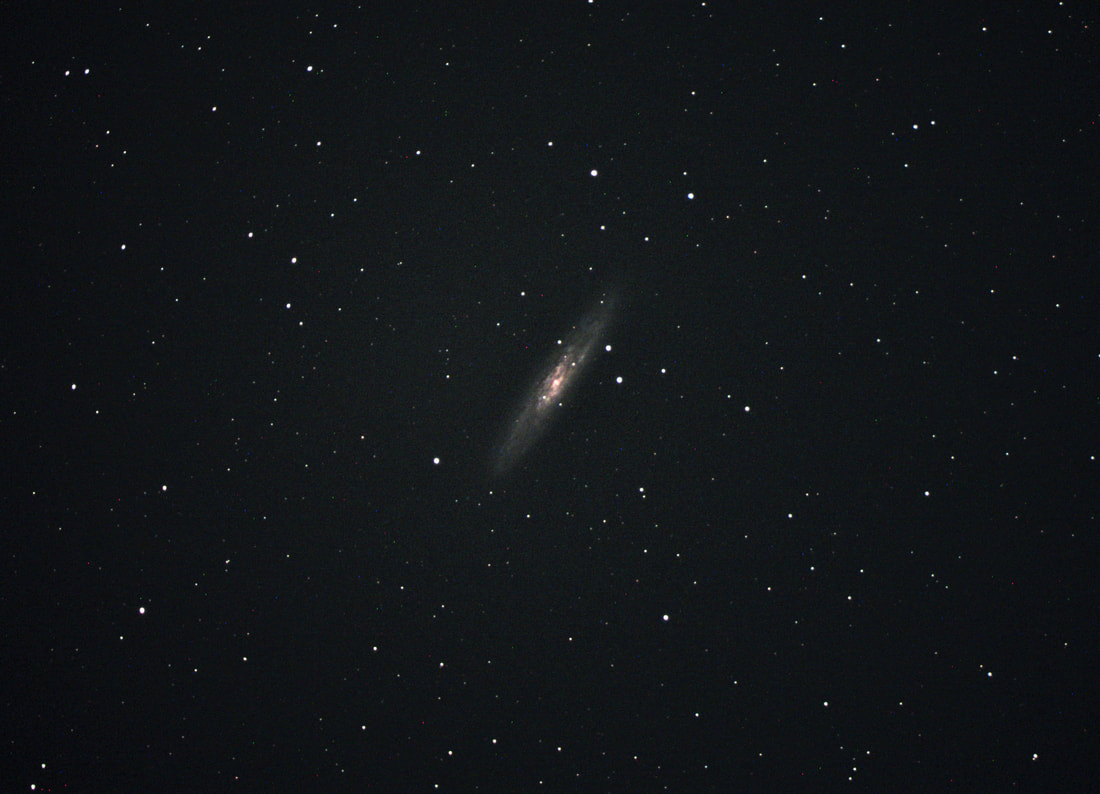
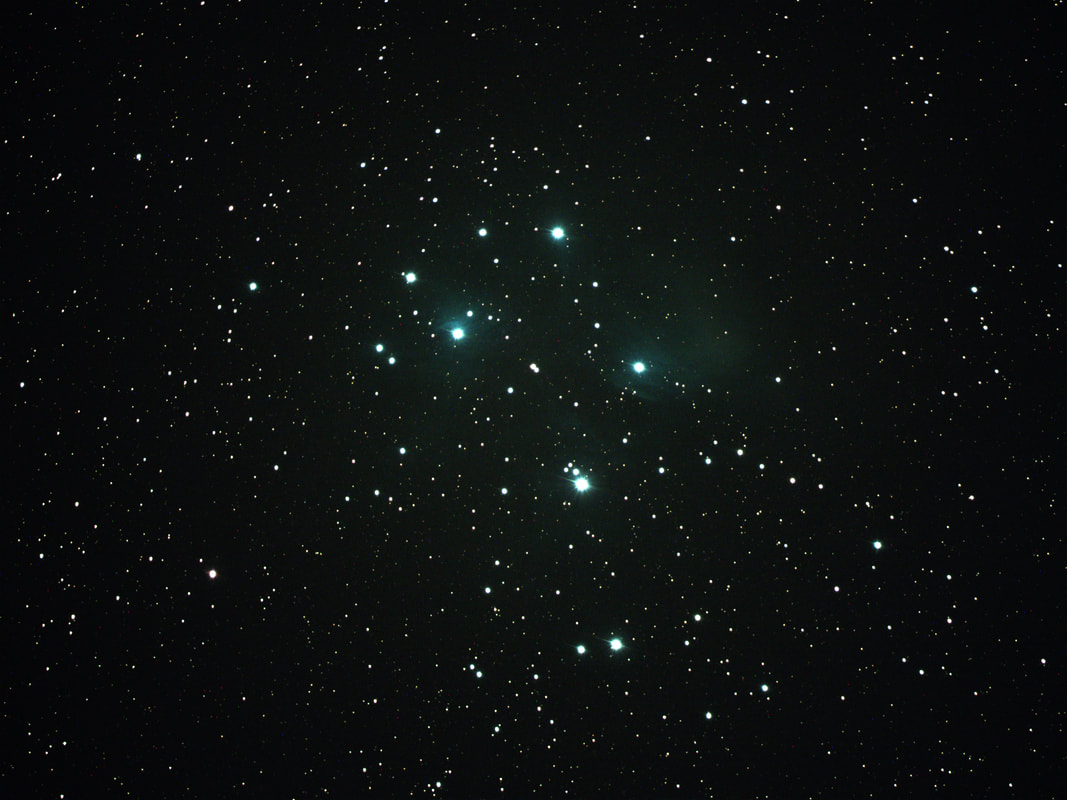
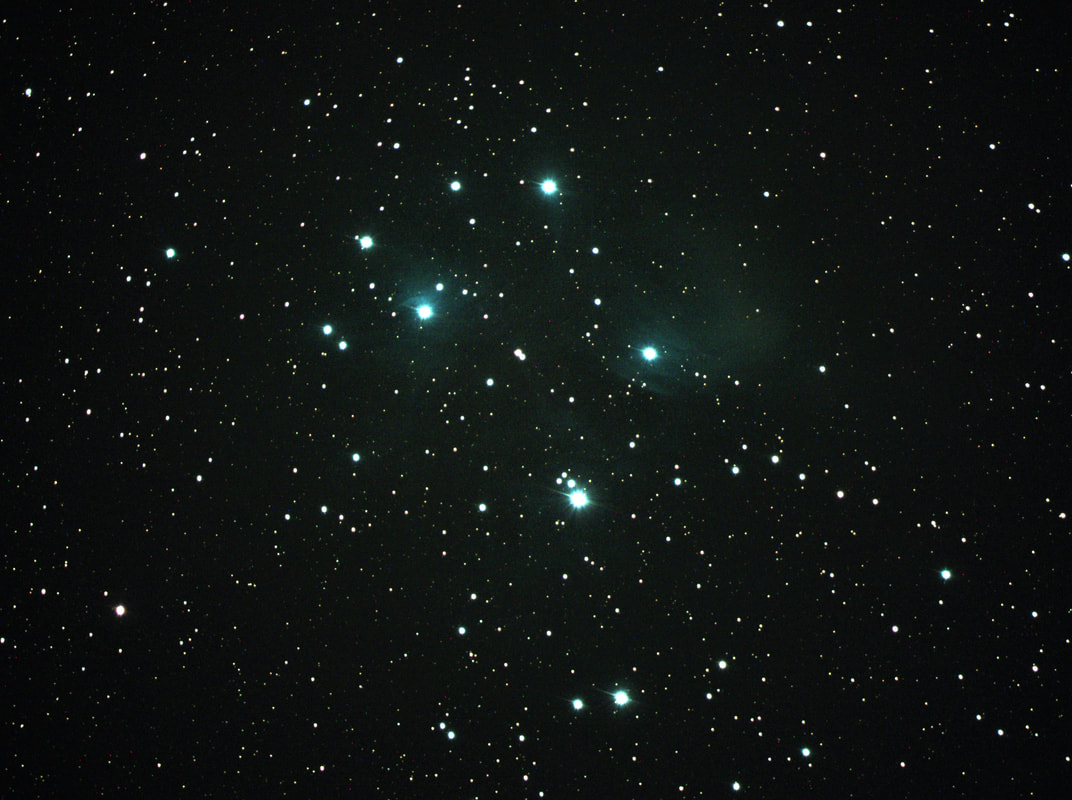























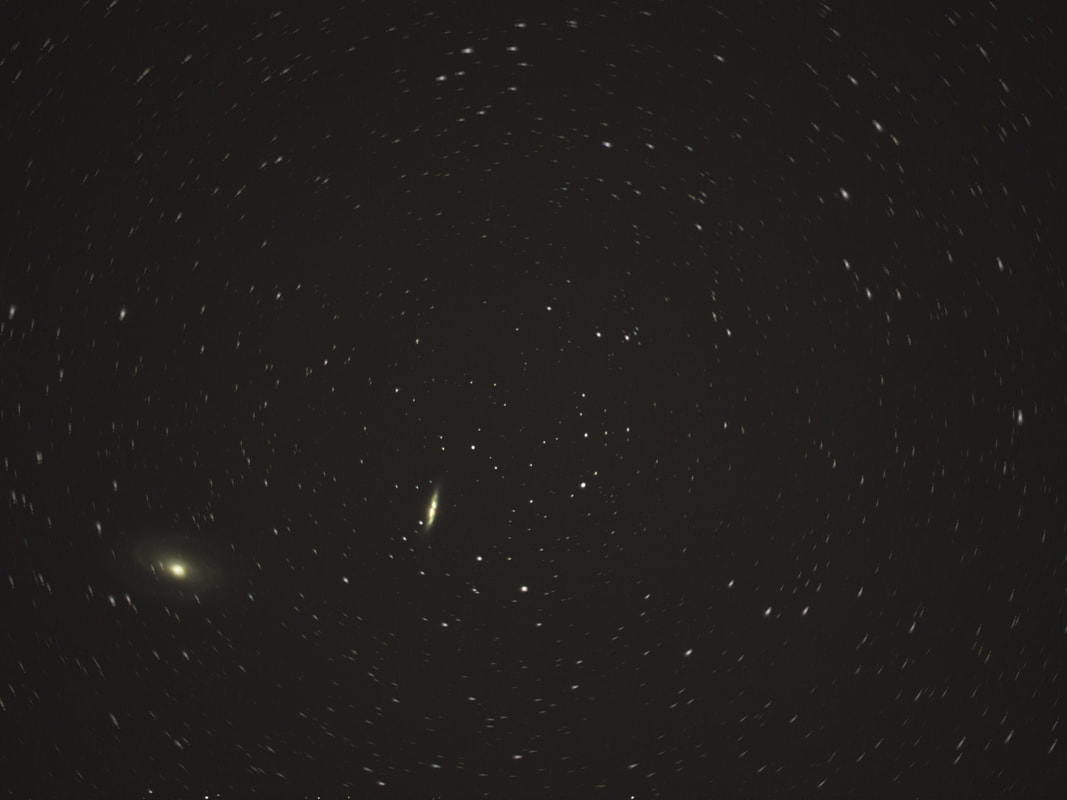




















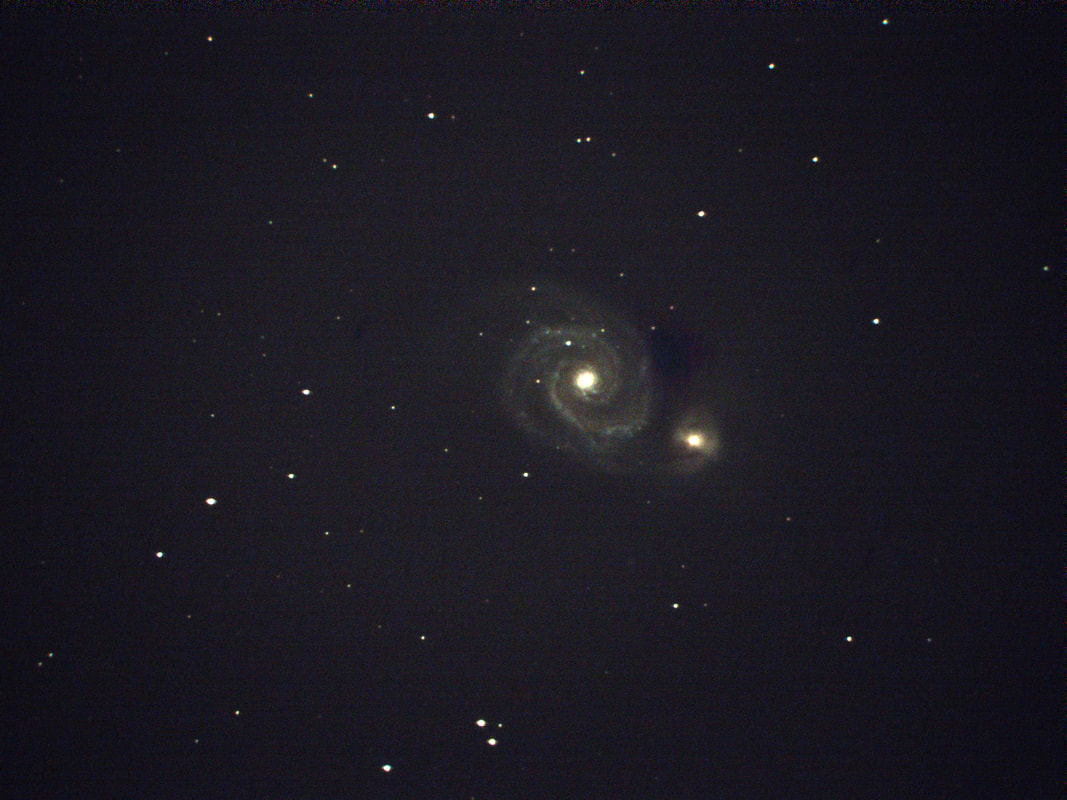
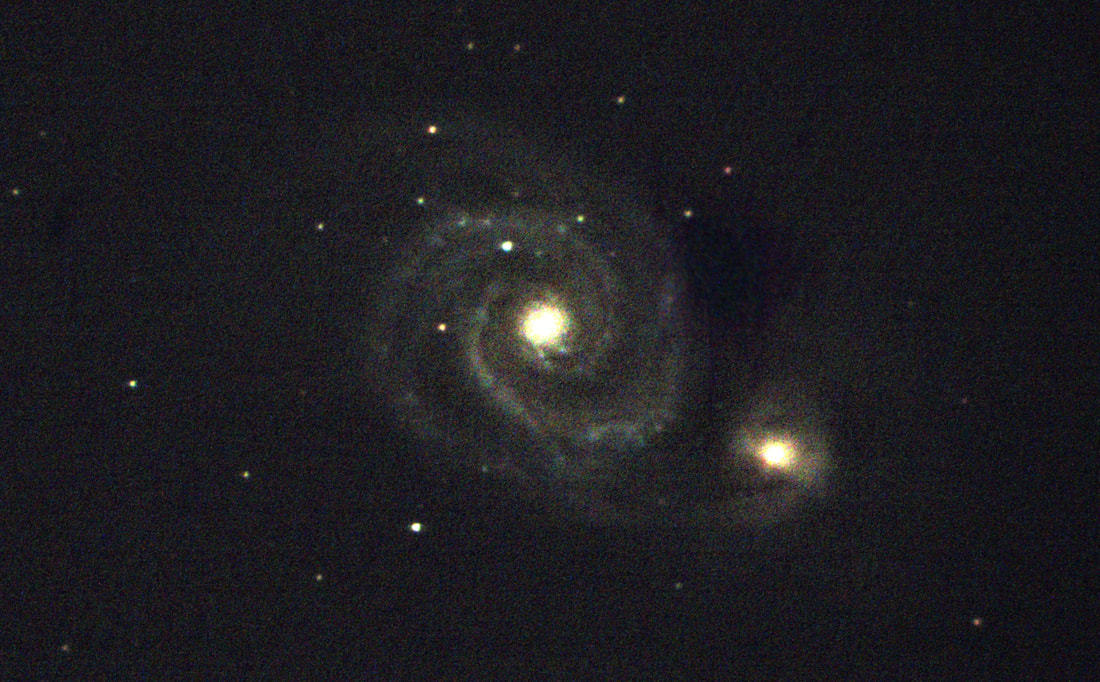
















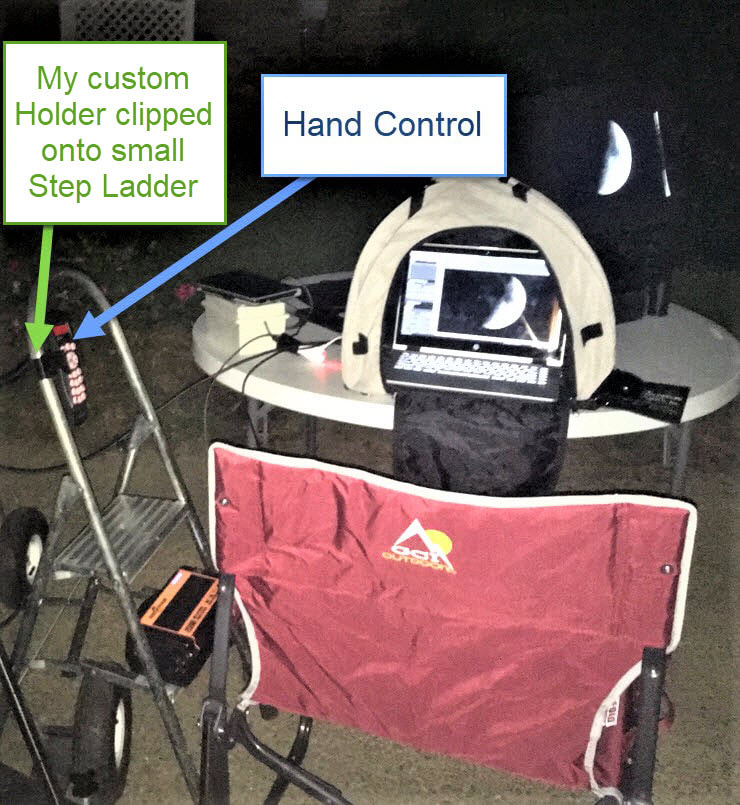
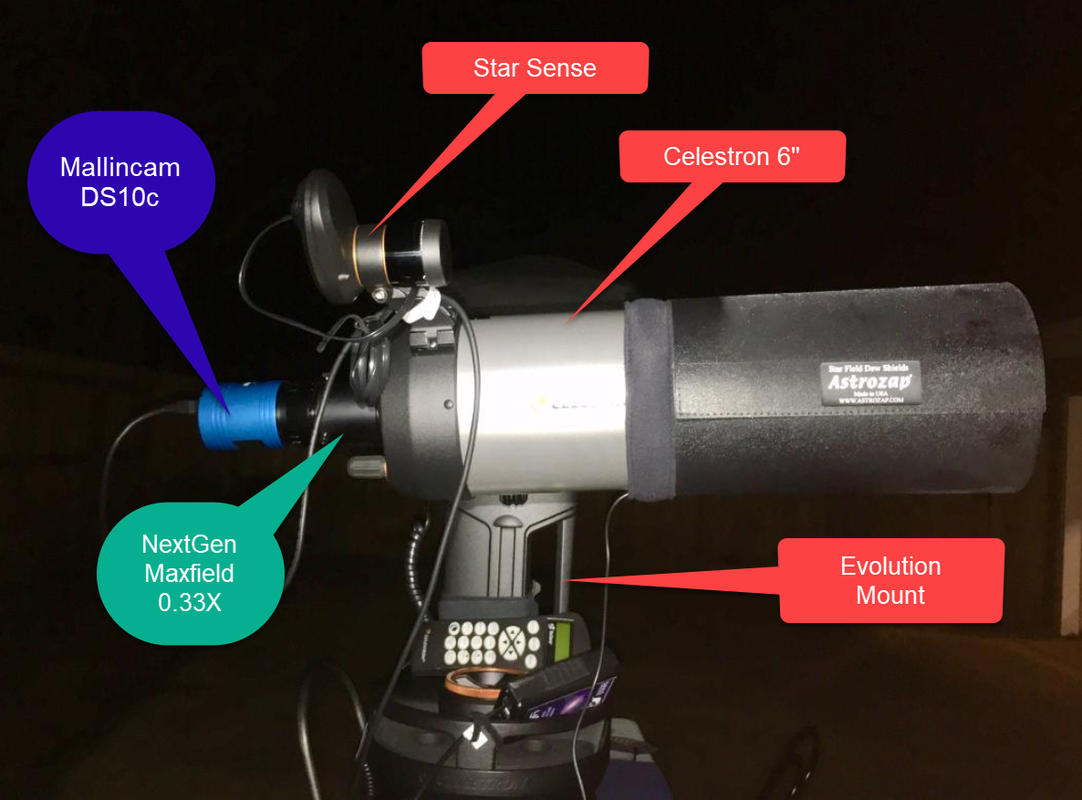
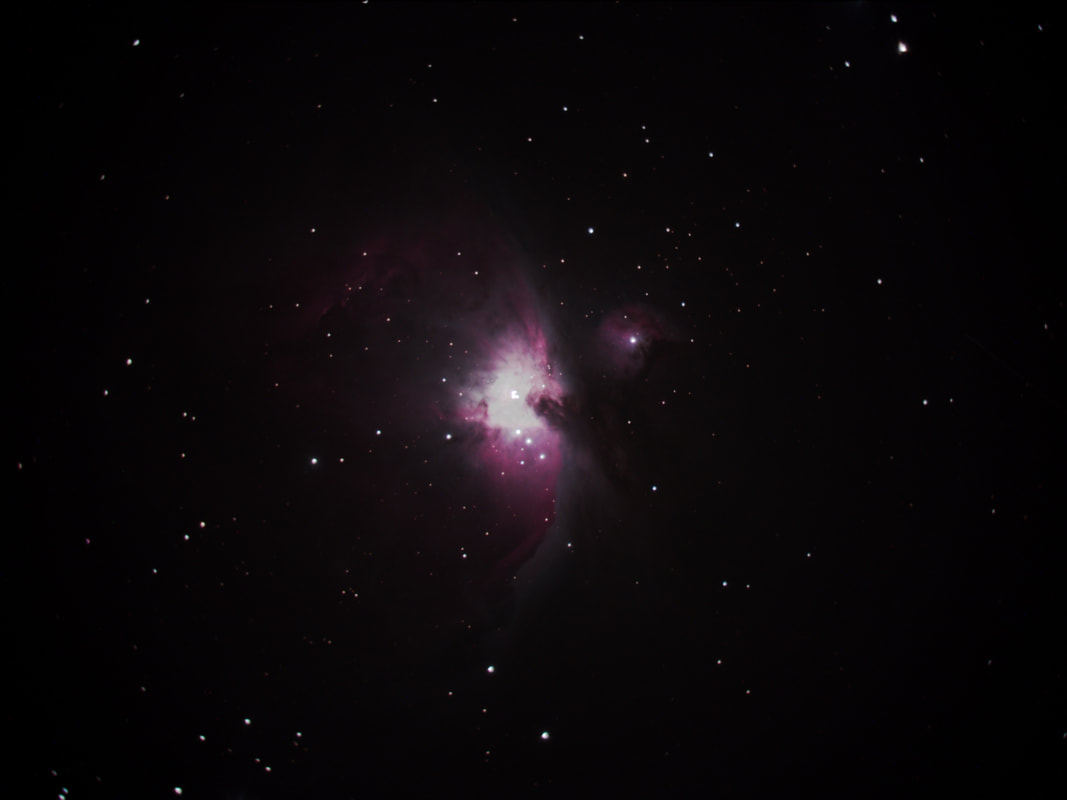





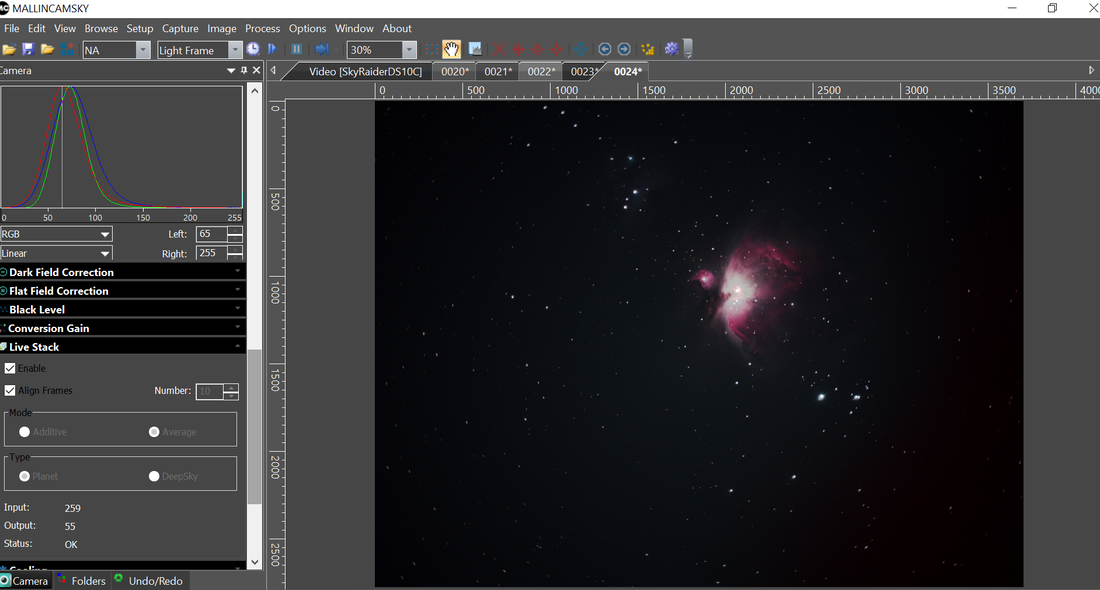













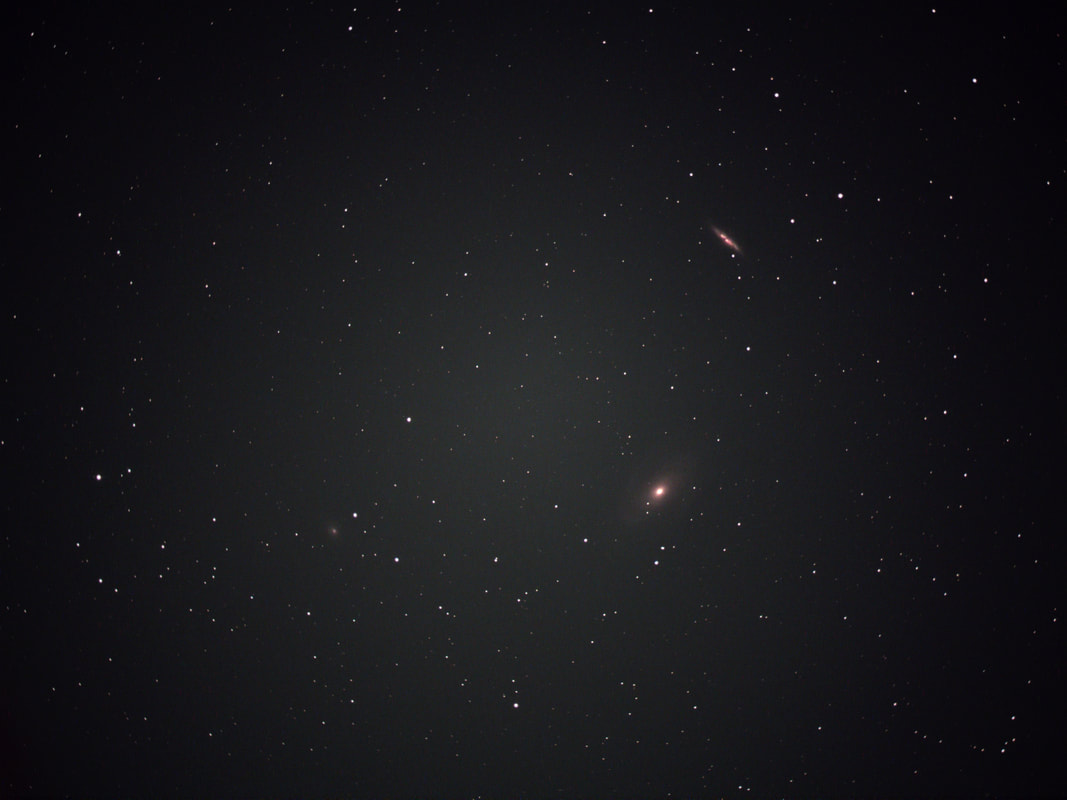
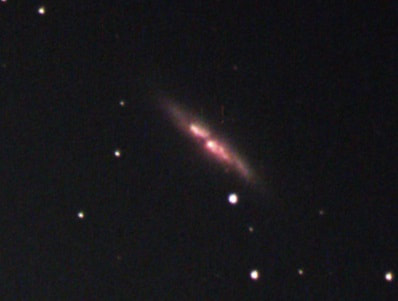



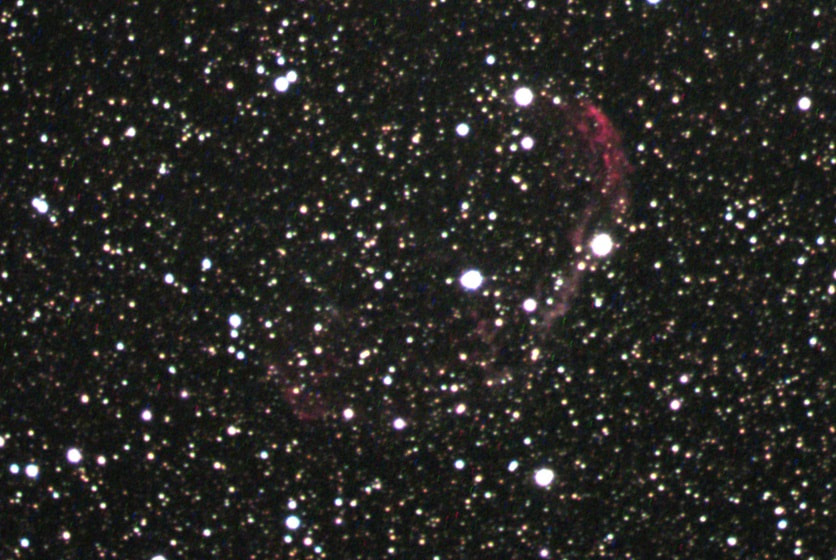
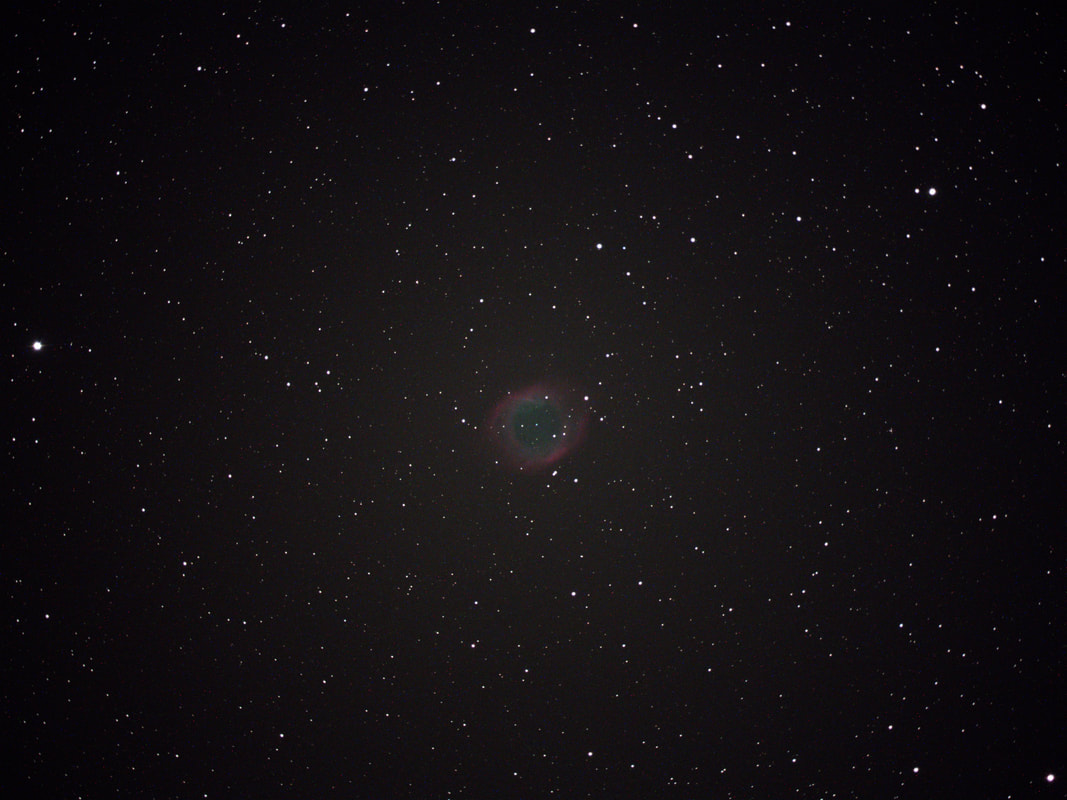

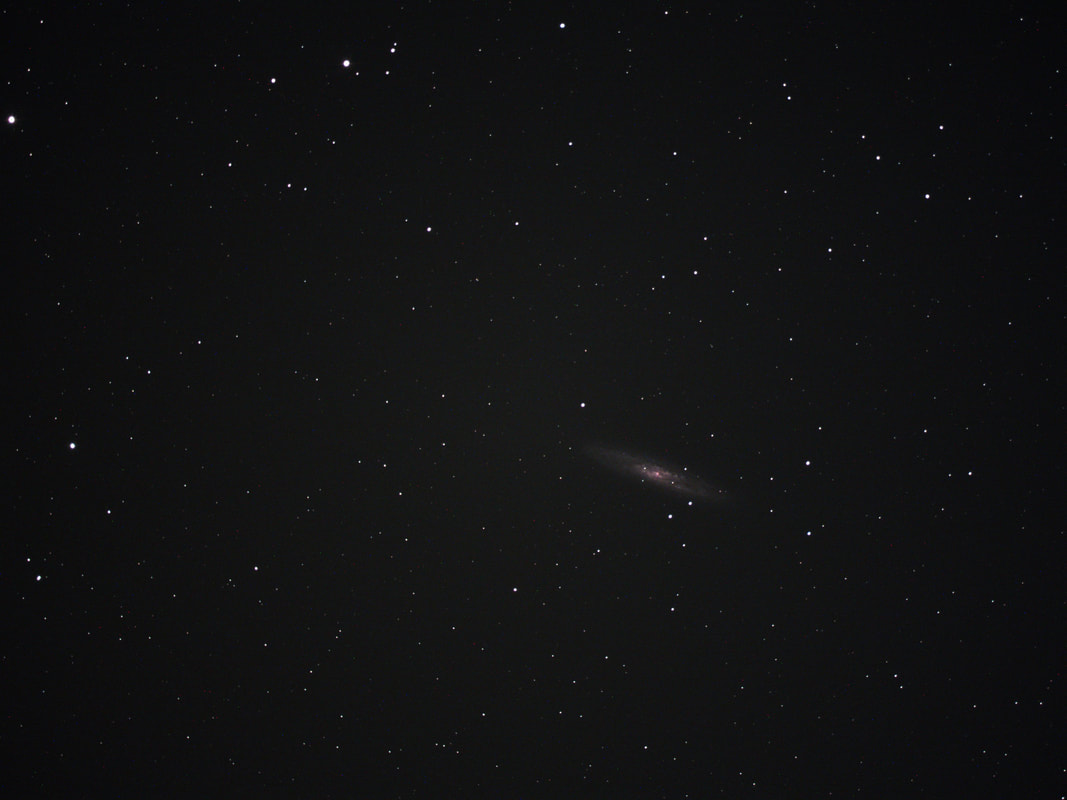
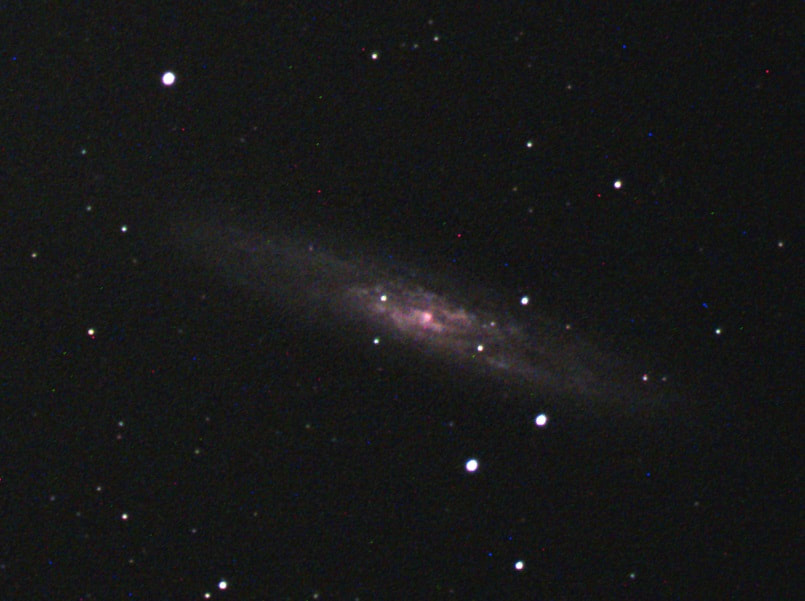
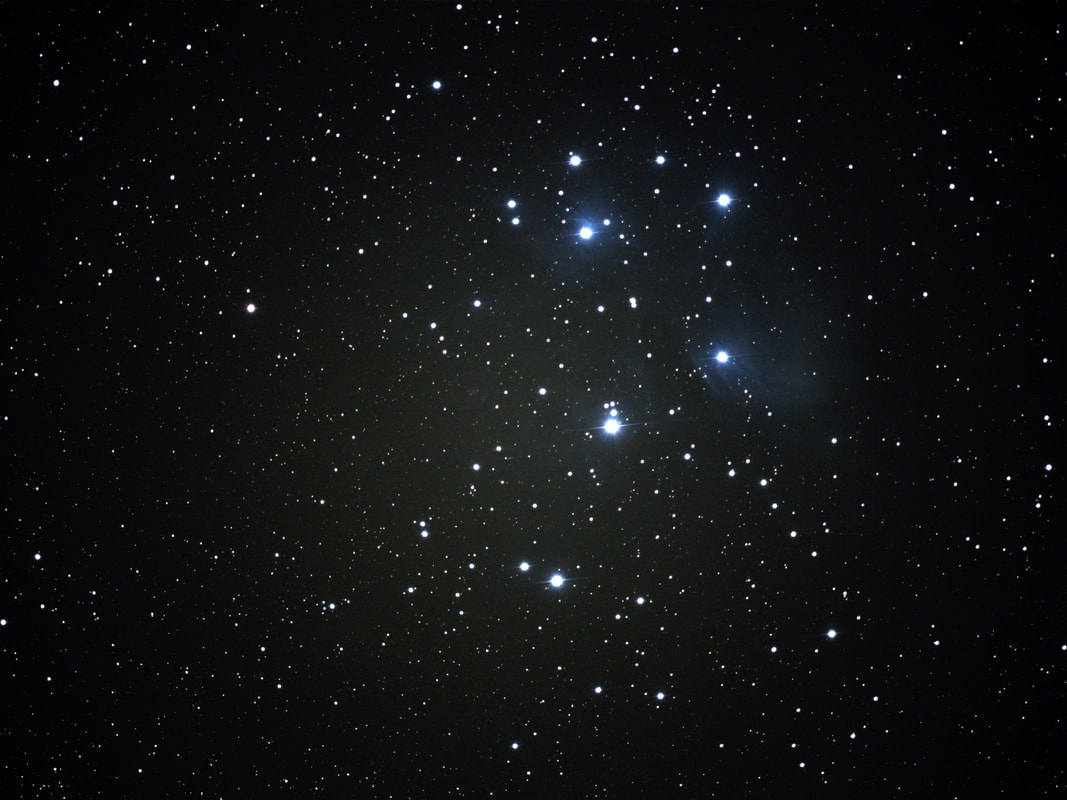
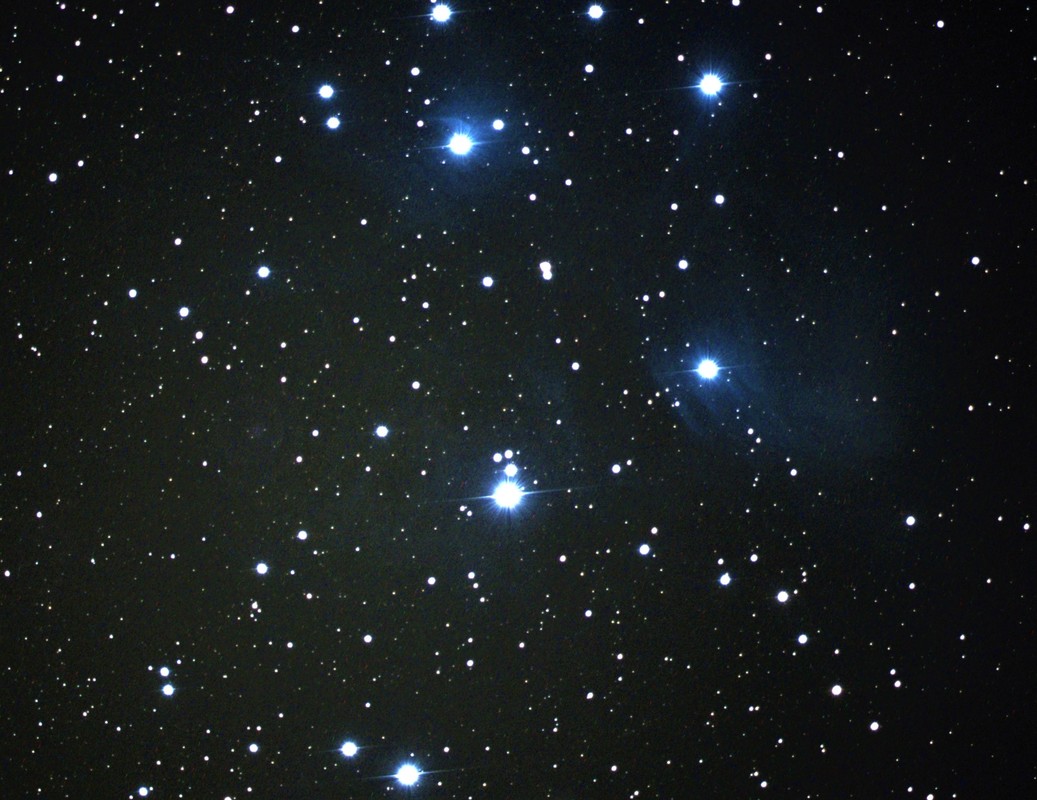














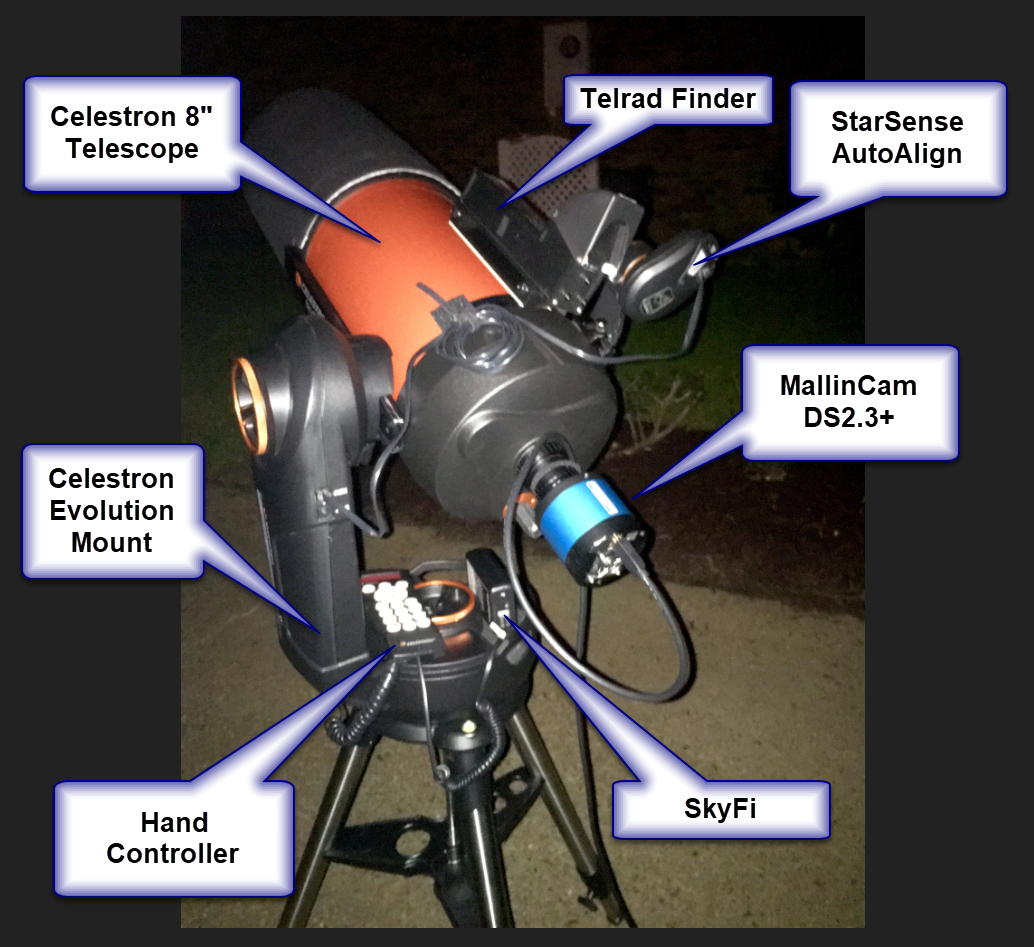
 RSS Feed
RSS Feed